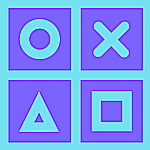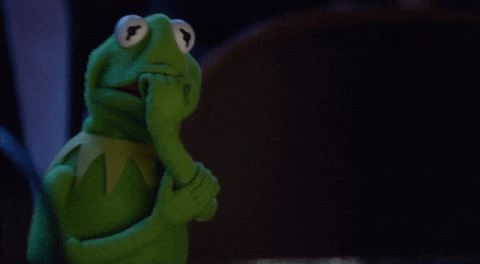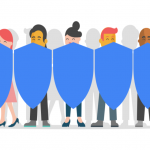Add a second layer of defense to your Google account
Google is the most popular tech platform in the world. Google services such as Search, Gmail, YouTube, Android, etc. are so easy and fun to use that they hold a sweet spot in our everyday tech life.
Everybody has an account with Google that provides access to its plethora of applications.
You can also use your Google credentials as a social login (OAuth-based) for authentication in most of the popular websites.
But what if your credentials get leaked or hacked by third party vulnerabilities ?
These Google credentials are linked to your Gmail, Android, and other apps (including your Android smartphone).
Don’t panic.
There is a way to add a second layer of defense to your Google account. A feature called ‘2-Step verification‘ can be used to protect your account from credential theft or any credential-based attacks.
Buckle up !!
Secure your Google account with the steps detailed below.
Using Desktop
This is the most preferred way to do it. Even if you have a smartphone and follow the steps mentioned for Android/iOS, it will take you to a browser to complete all the steps.
- Open your web browser in your Desktop/Mac. Head over to google.com (make sure you are already signed into your Google account, if not sign-in first)

- On top right of the screen where it shows your Google account photo, click on it. Then select ‘Manage your Google account‘.

- On the left, select Security. you will see the section ‘ Signing in to Google‘ in right side.You will have various options to choose from to enable two factor authentication.
- Click on 2-Step verification –> Get started –> Re-enter your password when prompted.

- In the next screen, it will ask you to chose the desired option.
- If your have a smartphone that already has your Google account signed in , you can use it to get Google prompts on your device. Select TRY IT NOW and test it.

- In the next screen, add a backup option by providing your mobile number (OTP based authentication) and confirm the code sent to your number.
- In the final screen, select Turn on.
- That’s it , you are all done.
Note:
If you want to disable the push notification and only enable a one-time password, go back to the Security settings -> Under ‘Signing in to Google’ section-> Select 2-Step verification.
Re-enter your password when prompted and in the next screen, disable the Google prompts option.
Using Android/iOS
- Open the Google App in your smartphone.
- On the top right corner where your profile photo is displayed, click on it and select ‘Manage your Google Account’.
- Navigate to the Security tab and you will see the section ‘Signing in to Google‘ .
- Select ‘2-Step Verification’.
- This will take you to a mobile browser to complete the process.
- Follow the steps mentioned as detailed for the Desktop process and you are all set.
Now your Google account is secure with Multi-factor authentication.
Also whenever a new login is detected, Google will either send a push notification to your registered smartphone or an OTP will be sent to your mobile number based on your settings chosen during the setup.
Be secure and stay safe.
Thanks for reading and I hope it was worth your time.
If you liked it, please share it with your family and friends. Subscribe to our newsletter for more awesome content and news.
Follow our Facebook and Twitter page for more content and news.