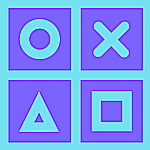Enforce additional security and secure it with these tips
WhatsApp is one of the most popular messaging platform in the world having over 1 Billion downloads in the Google Play Store. We all are into our mobile phones every day and the most used app in our smartphone is nothing but WhatsApp.
Protect your WhatsApp from third party snooping and secure it with these two in-built features. I will detail you the scenarios related to it and how we can protect from outside threats and attacks.
Two factor authentication
Everyone uses single factor authentication such as username/password or OTP for logging into most of the applications that we use as part of our daily lives. In WhatsApp, we receive an OTP (one time password) that authenticates the user and logs into his/her WhatsApp account. But what if this gets compromised by SIM Swap attacks or your SIM has been stolen and someone is trying to gain access to your WhatsApp account.
WhatsApp has one more layer of protection, called “Two-step verification”for cases like these.
You can enable this feature by setting up a 6 digit PIN. Whenever a new login is performed using your mobile number and even when someone bypasses the first layer of authentication (OTP), they will asked for the PIN for login. The perpetrator will be blocked if they don’t provide the correct PIN in Two Step Verification.
Setting this up is simple.

- Go to WhatsApp -> Settings
- Select Account and then Two-step verification
- Click Enable
- Enter a 6 digit PIN, confirm the PIN again
- Add an email address in case you forget the PIN during a new registration (you can skip this step if you want)
- Now select OK

Fingerprint Lock
You can also add an additional privacy measure whenever you open your WhatsApp, by enabling Fingerprint Lock. Adding fingerprint lock, will protect your app from others trying to open or read through your messages without your notice or consent.
There are many third party apps that provide this feature but WhatsApp has this built-in. So why not use it. The setup for enabling Fingerprint lock is also very easy.
- Go to WhatsApp -> Settings
- Select Account and then Privacy
- At the bottom of the screen, you will see ‘Fingerprint Lock’. Select it.
- Enable the option ‘Unlock with fingerprint’

- Provide your current fingerprint authentication

- Once it is successful, the next screen will show the settings about auto-lock.

- Set it as per your requirement. Choose Immediately if you want to unlock WhatsApp using fingerprint whenever it is being opened.
- Voila ! Finger Print unlock is now set.
Note:
If these features are not showing in your WhatsApp, then it might be the reason that you are not using the latest version of the app. Try downloading the latest version from Google Play Store or Apple Store.
Fingerprint Lock option will be available only on devices having a fingerprint scanner.