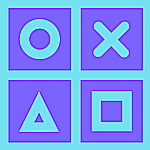It’s quite easy
Changing your password across all platforms time-to-time is a healthy digital habit that enhances your security, especially if you have reused your password elsewhere or it was compromised in a data breach.
Not to mention, password based attacks comprise of about 80% of all cyber attacks.
Also having passwords that are easily guessable (For e.g. abcd123 or 1234567) is not a good practice. The accounts that fall under this category, are easily hunted by hackers using password spray attacks.
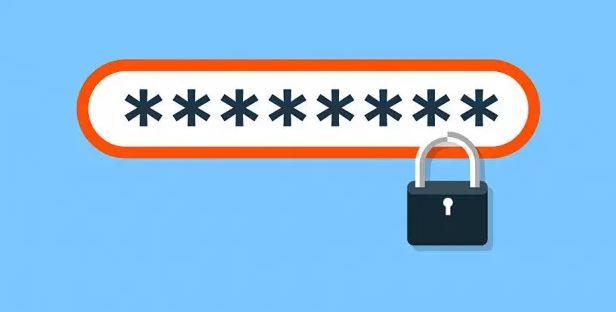
Like most of the websites, Facebook offers the option to change the account password across all platforms.
You can either reset your forgotton password or change it from the desktop website, Android and iPhone apps.
Follow the steps mentioned below to change your Facebook password easily.
Using Desktop
- Login to your Facebook account.
- Now click on the down arrow at the top-right corner. Then, expand the “Settings & privacy” menu to access the option to view Facebook settings.
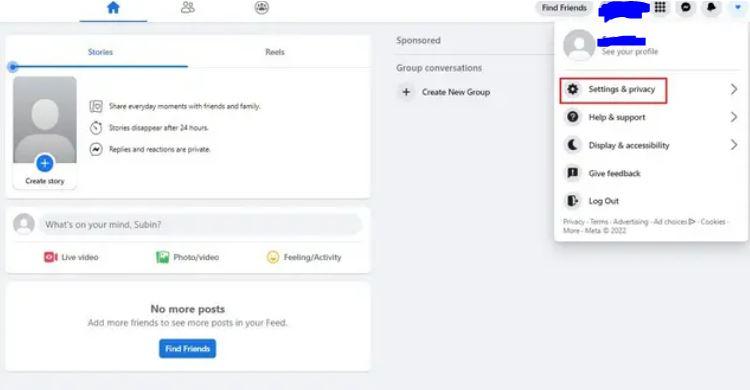
- Now, click on “Settings” to view your Facebook settings page.
- From the “Security and login” page, click the “Edit” button next to “Change password” to set a new password for your Facebook account.
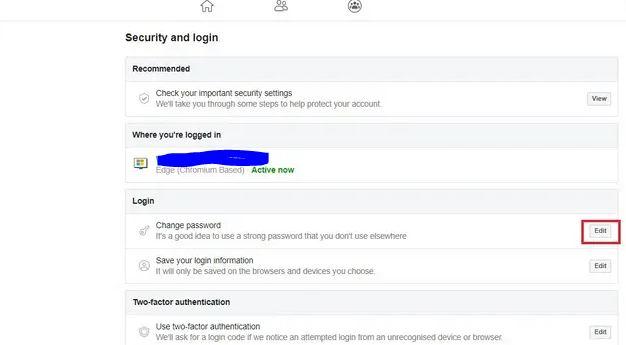
- Enter both current and new passwords in the screen.
Once done, click on “Save changes” to start using your new Facebook password.
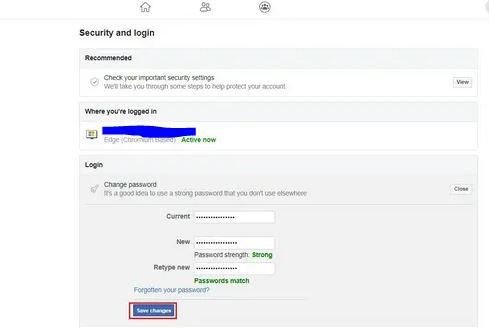
- You will now see a confirmation prompt about your password change.
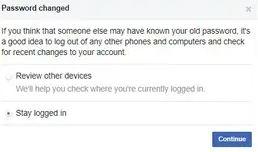
Using Android
- Open the Facebook app and tap the hamburger menu at the top-right corner.
- Now, press “Settings & Privacy” and choose “Settings” to enter Facebook settings.
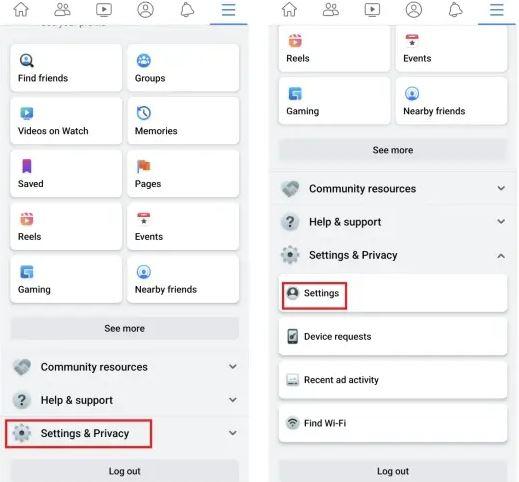
- Under “Account” settings, choose “Password and security” and then select “Change password”.
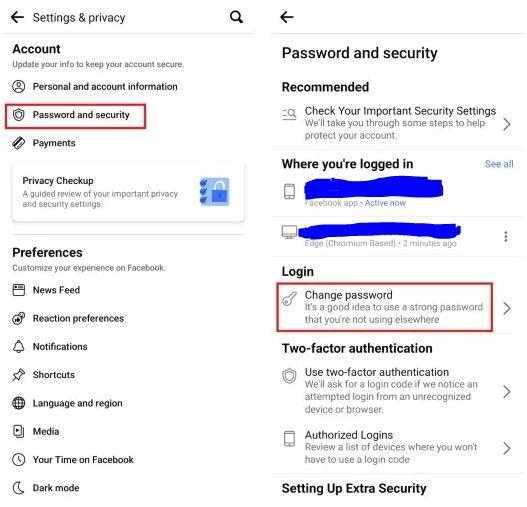
- Enter your old Facebook password and type your new password and then select “Update Password” to change the password.
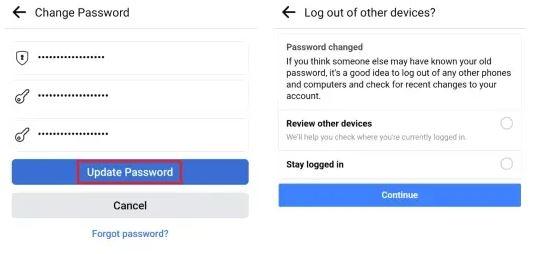
Using iOS
- Open the Facebook app and tap the hamburger menu at the bottom-right corner. Now, expand “Settings & Privacy” and choose “Settings”.
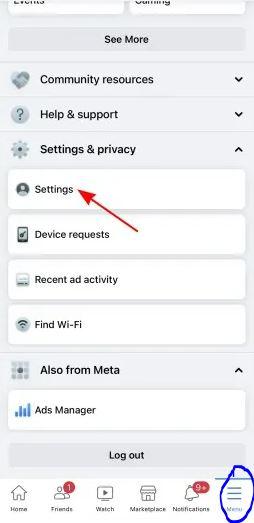
- When you’re on the settings page, choose “Password and security” and tap “Change password”.
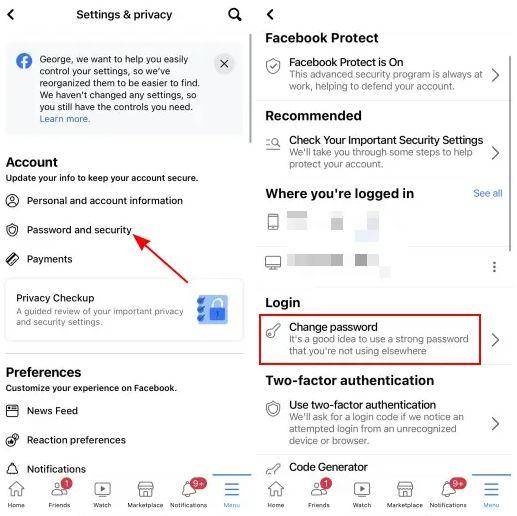
- Enter your current password along with your new password. Tap on “Save changes” to confirm your new Facebook password.
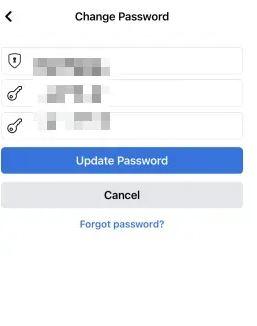
That’s it.
These were the steps to change your Facebook account’s password with ease.
As mentioned earlier, it is always good to change your password time to time. Spread this word to your family and friends so that they can stay secure in this digital world.
If you liked this article, share it with your family and friends.
Follow our Facebook and Twitter page for more contents and news.