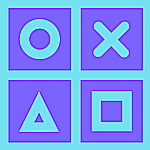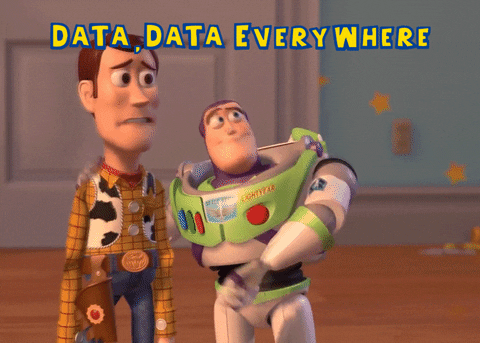It’s as easy as it sounds
Smartphones have made our lives easier and more convenient in a lot of ways.
With the advancement in telecommunication and mobile technology, internet speed and data are an ever-increasing demand for every smartphone user in the world.
Most of the apps that we use in our daily lives, require the internet to perform its basic tasks. But your internet data is not only used for this purpose. These apps run in the background, refreshing from time to time so that they can provide notifications.
But they also share your data and perform analytics.
I don’t want to waste my internet data in this way.
So if you are like me, then you are at the right place. Disabling background data usage, not only saves data and battery on your smartphone but also ensures that apps don’t do any shady stuff in the background and speeds up your device performance.
For example, an offline call recorder app shouldn’t require access to your internet data so that it can send the metadata to a third-party server for further analytics.
This is kinda creepy but it is also draining your internet usage.
Also, you can choose to disable background data usage for apps that are fast-depleting your Internet plan. So if you wish to prevent apps from using data in the background, follow the tutorial below.
For Android
- Go to your app tray, press and hold the app’s icon and tap “App Info” in the pop-up menu. On some devices, you may have to select the “i” icon.
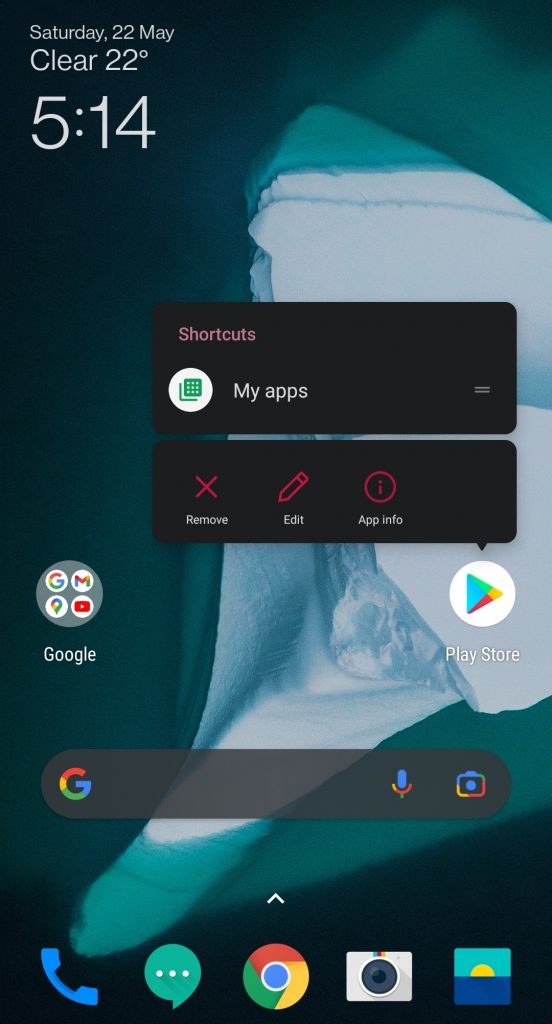
- The above step can also be done in an alternative way. Open Settings -> Apps and Notifications and go to “See all apps” to find the list of all installed apps on your Android phone. Now, open the app for which you want to disable background data usage. You will directly see the App Info page of that particular app.
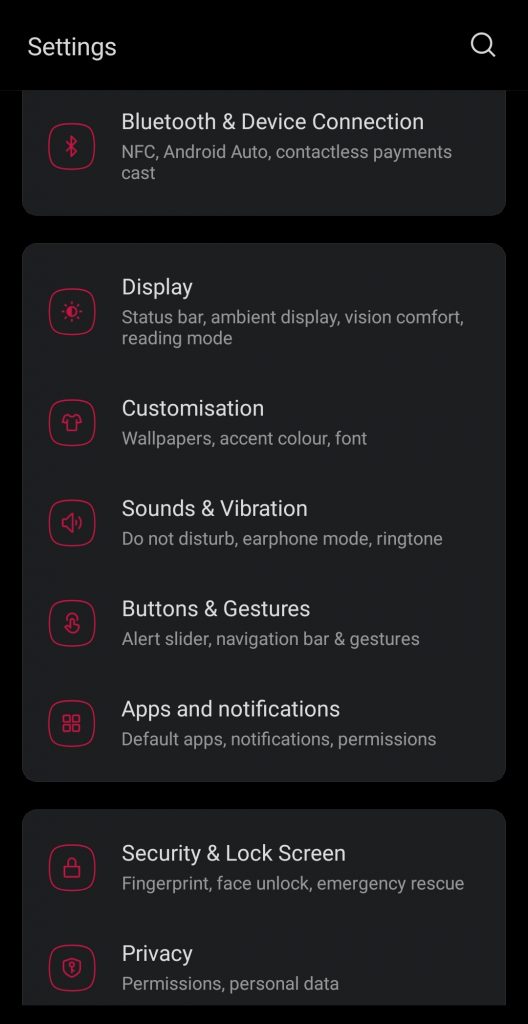
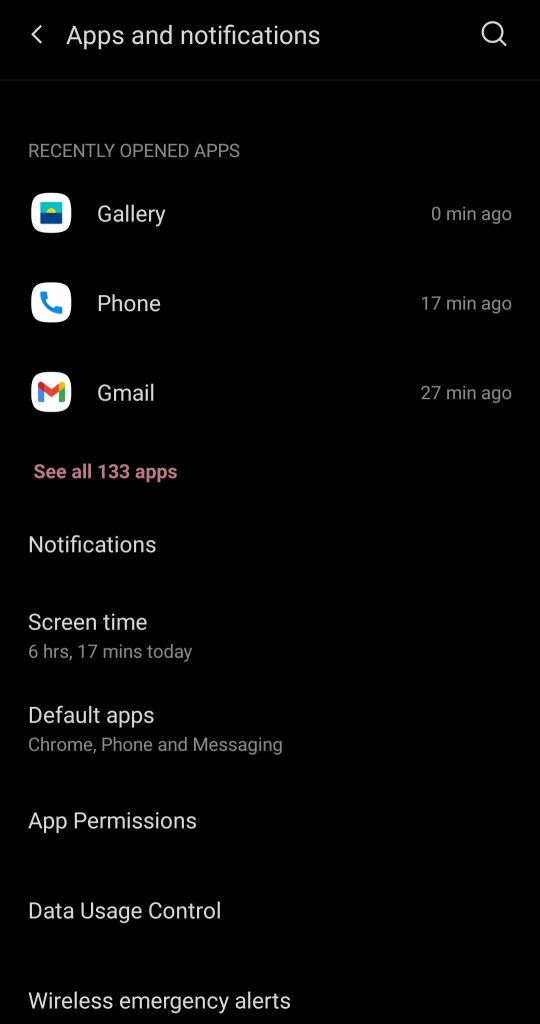
- Tap on “Mobile data and WiFi” and disable the toggle next to “Background data.” By doing so, the app will be stopped from sending or receiving data in the background. Keep in mind the app will still be able to use data when it is open.
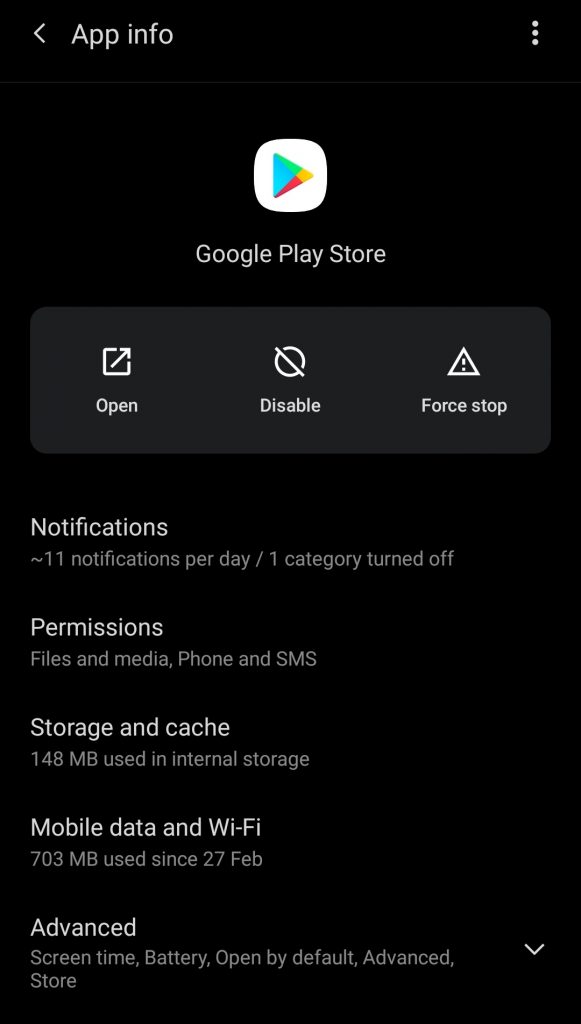
- In case you want to completely disable data access to an app (even when the app is open), enable the toggle next to “Disable WiFi” and “Disable Data Usage.” It will restrict the app from using mobile data or WiFi even when the app is active.
This feature is only available on Android 11.
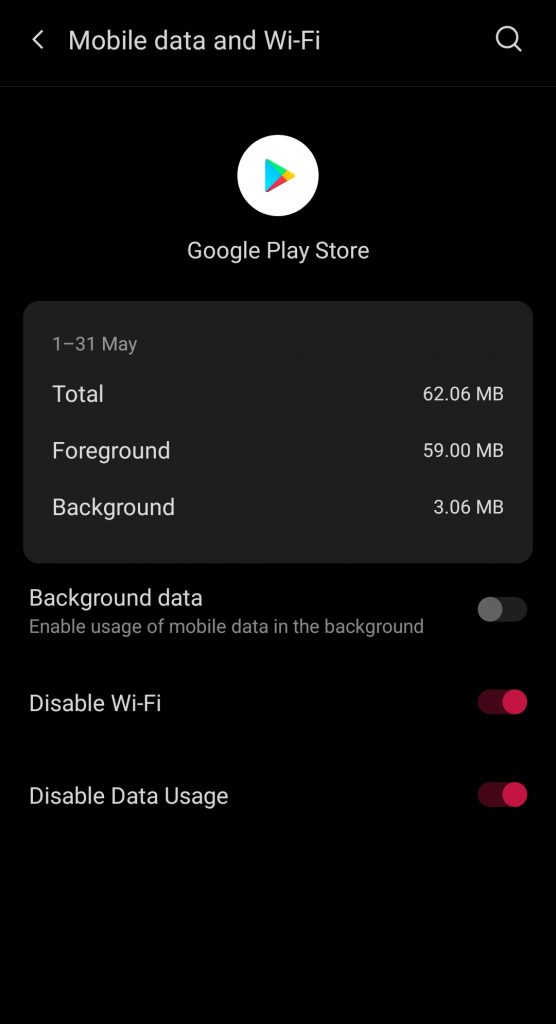
- If you are on Android 10 or below, you need to open the “Data Usage” option in your Settings app and disable the “Background data” toggle.
For iOS
- Go to Settings app in your iPhone. Open ‘General’ option.
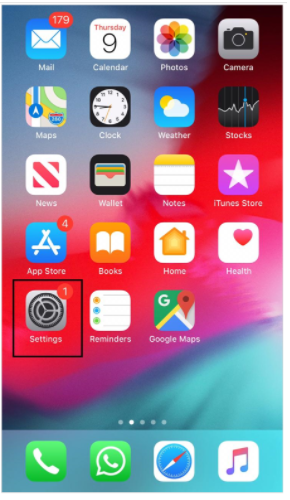
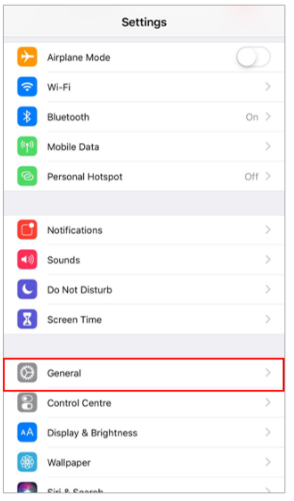
- Now select the option ‘Background App Refresh’.
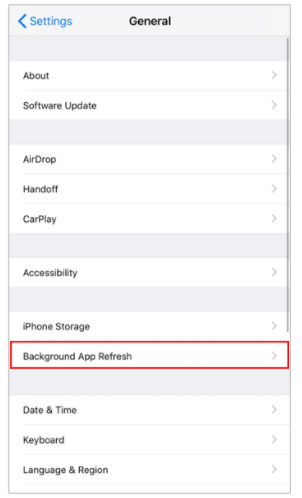
- Select the option “Turn off” to disable the Background App Refresh.
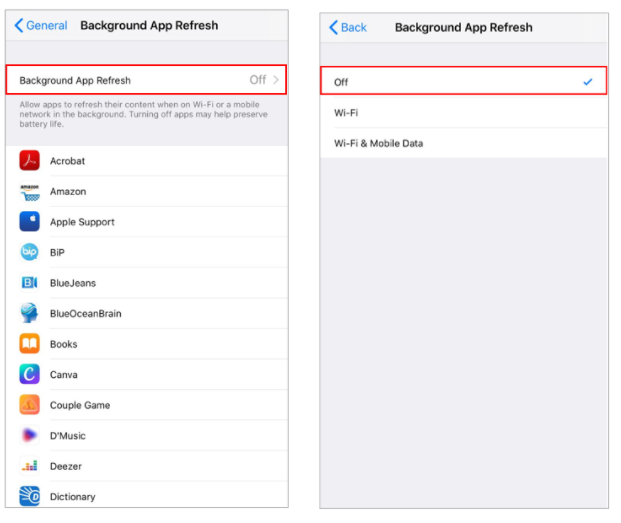
That is it. You can successfully disabled ‘Background Data Usage’ on your smartphone. By doing so, you will be saving your internet data and speed up your device performance.
Follow our Facebook and Twitter page for more contents and news.