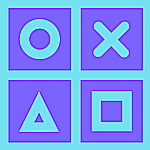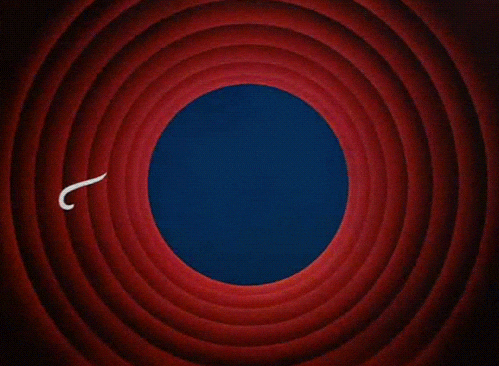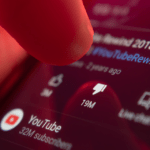Emoji reaction incoming
Popular messaging platform WhatsApp has now started rolling out the ability to react to messages in a conversation with an emoji.
You heard that right.
Now just like other platforms like Instagram and Messenger, you can now choose to not type a reply, but instead, react to messages with an emoji to express how you feel about them.
This feature was getting teased and tested out with beta users for a couple of months.
Now seeding to all iOS, Android, and desktop/ web users of WhatApp, we believe this feature will enhance the user experience and will make users express themselves in a more easier fashion.

Available Emoji Reactions & Meaning
WhatsApp currently offers six emojis that you can use to react to messages in a conversation. Below are thpse.
Thumbs up (👍)
Heart (❤️)
Face with tears of joy (😂)
Face with mouth open (😮)
Crying face (😢)
Person with folded hands (🙏)
In this post, we are going to show how to use this feature. Without further ado, let’s get started.
How to send WhatsApp reactions?
Note: Make sure you have updated WhatsApp to its latest version available for your device.
- Open the “WhatsApp” app in your supported device. Tap and open any conversation/chat.
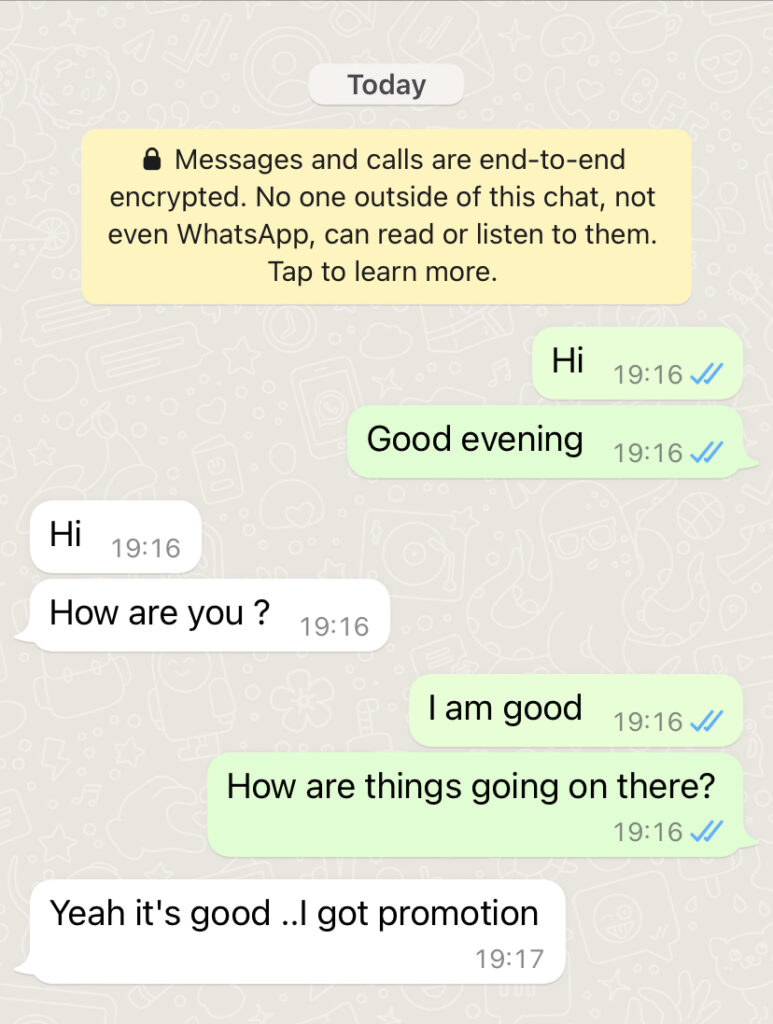
- Here, long-press on the message you wish to react to, and you will see the emoji reactions bar pop up on your screen.
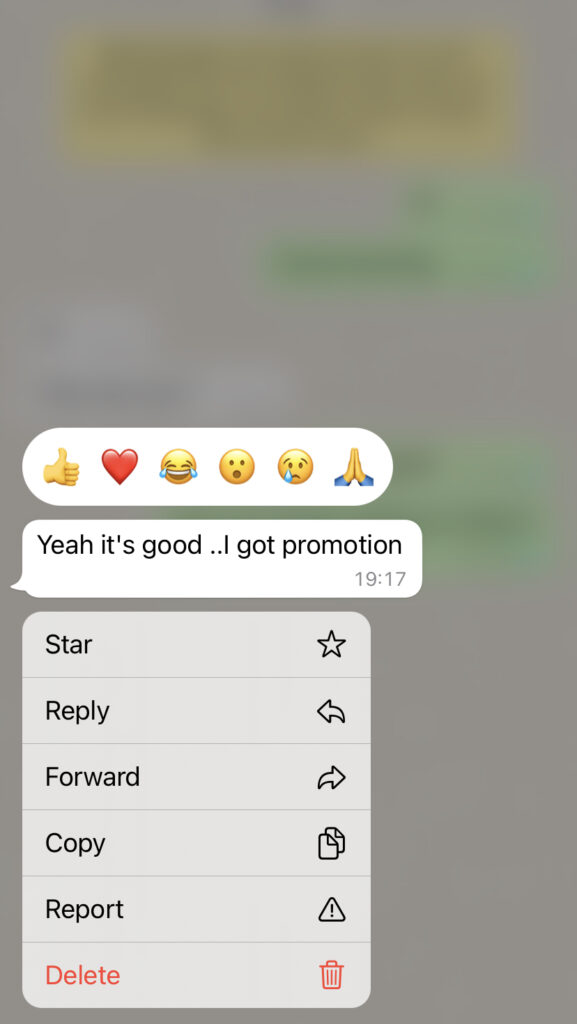
Select the emoji you wish to react with, and it will show up at the bottom edge of the message bubble.

- If you wish to see how many people have reacted to a WhatsApp message and what emoji they have used, tap on the emojis showing up on the message bubble.
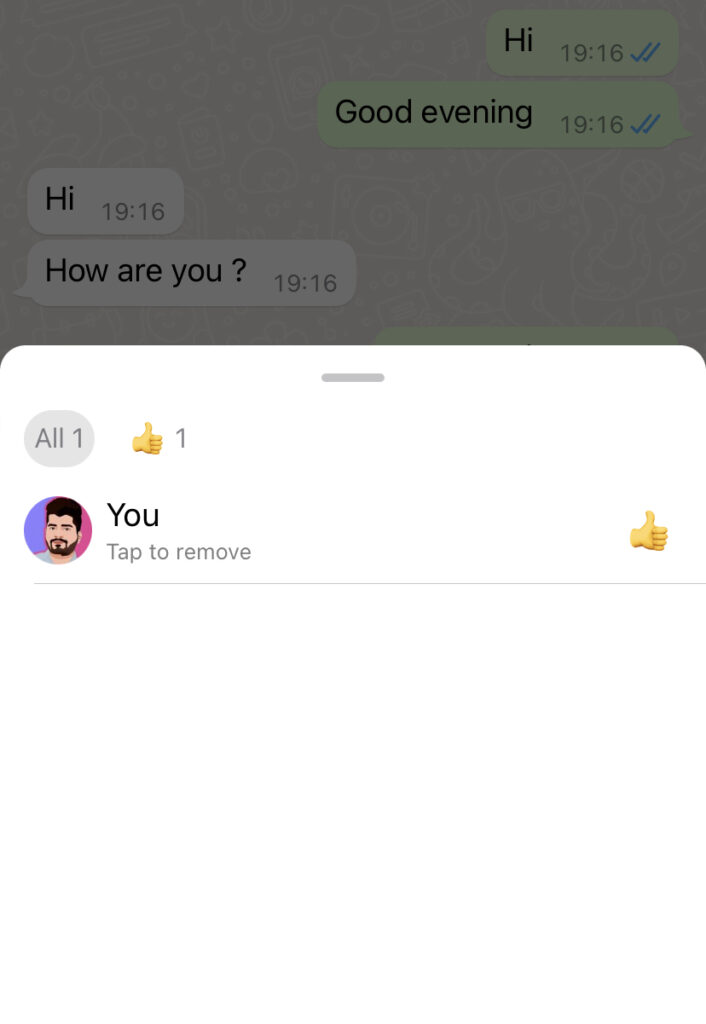
- Now if you want to remove your reaction, just tap on your emoji reaction that shows at the bottom of the chat bubble.
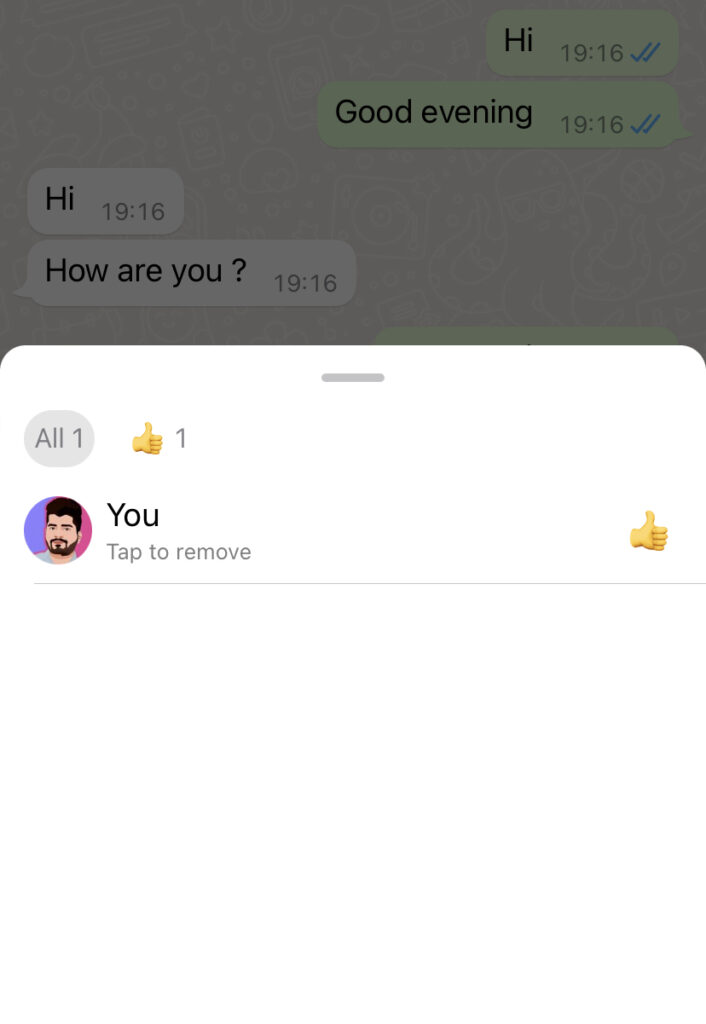
You will now see a pop-up with your reaction, and you can “Tap to remove” the same with ease. Your reaction to that message will disappear right away.
- If you wish to change your existing WhatsApp reaction a new one, you can long-press the same message again to see the emoji reaction bar.

Your existing reaction will be highlighted in gray. Now, simply select another emoji to change your reaction, and you are done.
That’s all folks.
This is pretty much everything you need to know about using emoji reactions on WhatsApp. The emojis are currently restricted to the six default options, and we hope to see more emojis available soon.
Try out this new feature with your family and friends.
Let us know in the comment section about your experience with emoji reactions.