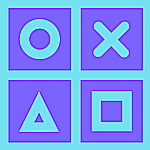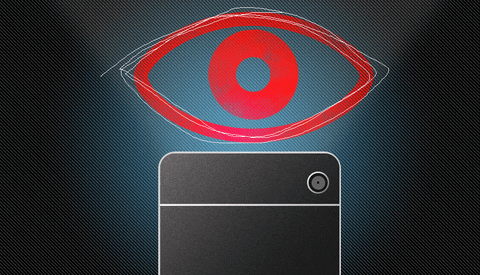Stay secure and private with these recommended fixes
Google usually tracks your location and movements through its Google Maps app.
But you may not realize that your Android phone is also tracking your movements and activities through several other built-in apps and features.
If you really don’t want your Android phone to track your things, there are ways to turn the tracking off.
Privacy is our right, and shouldn’t be a feature.
Just a disclaimer. Most of the Android and Google apps use your location to provide customized/personalized features and recommendations to you.
So if you disable location tracking, then these apps might become less usable or in some cases completely unusable. So proceed with caution.
Without further ado, let’s get started.
Switch off Google’s browser tracking
- In the left side, select “Activity Controls”.

- Scroll down through the various activities and choose the kind of tracking activity that you would like like to turn off.
Note: In the above option you can turn off tracking with respect to “Web & App Activity”, “Location History”, “YouTube History”, “Ad personalization” and “Device Information”.
Moreover, you can even turn off “Include audio recordings,” which is under “Web & App Activity”. But what if you need to delete all information that has been collected by Google. For that, proceed with the following steps.
- Go back to the My Activity page and in the left, select “Delete activity by”.
- In the pop-up window, you can choose option that lets you delete your activity based on time periods such as last hour, last day, All time and Custom range – for a specific date range.

- If you choose either “All time” or “Custom range,” you can even filter that data by depending on services (such as ads, Chrome, Google Play Store, etc.). Select the desired option and click ‘Next’

- In the next screen, make sure everything you have chosen is showing in the Preview and if it is ok, select Delete.
Switch off Android’s Google services tracking
- In your Android Phone, go to Settings. Navigate to the option “Accounts” and tap on your Google account (that shows with your email ID).

- In the next screen, select “Google Account”.
- Navigate to “Manage your data & personalization” under “Privacy & Personalisation” and select it.

- Under ‘Data & Personalisation” you will find “Activity controls.” Turn off or pause the monitoring of various activities.

- If you want more granular control of your activities, scroll down and select “Manage your activity controls.” You’ll now have access to a page very similar to the “Activity Controls” website.
Switch off Location tracking on Android
Rather than blocking Google from tracking your location, you can simply stop your Android phone from recording your location. Follow the steps carefully as mentioned below.
- In your Android phone, swipe down from the top of the screen and long-press on the Location icon, or swipe down, tap the Settings icon, and choose “Location.”
- In the Location page that opens, navigate to “Use location” and toggle it off.

But this fix doesn’t end here. Your Android Phone might still track your location depending upon which sensors are following the location of the device, it could be Wi-Fi, mobile networks, or other sensors.
- Navigate down in the same screen and select the “Advanced” option.

- Here you will find four categories that you can toggle on or off.
Google Emergency Location Service: This tells emergency services where you are if there’s a problem. But the catch here is even if this option is set off, your mobile carrier may still send the device location during an emergency call.
Google Location Accuracy: This uses Wi-Fi and other services to help pinpoint your location. If you want to turn off “Use location,” you need to make sure this is turned off as well.
Google Location History: This leads you to a page where you can pause your device’s collection of your location history.
Google Location Sharing: If you’re sharing your location with family members or friends, you can manage it here.
Also, there is one more thing left. On the Location page, tap on the “Wi-Fi and Bluetooth scanning” link.
Turn off these options if you do not want your apps to scan for nearby Bluetooth and Wi-Fi networks.

Delete your Google Location History
For what it’s worth, Google manages to store your location history for personalized recommendations that can be sent to you. But if you want to delete your location history, there is an option available to do so.
- In your Android phone, open ‘Google Maps’ app.
- Tap on your profile icon in the upper right corner and select ‘Your Timeline’.


- Select the three dots in the upper right corner and choose the option “Settings and Privacy.”

- Scroll down and you will see “Delete all Location History” option. Select it.

- You’ll get a pop-up window that asks you to check a box saying that you understand that some of your apps may stop working properly. Check the box and select “Delete.”
That is all folks.
You are good to go from being bombarded by Google’s tracking and recording of your online activities.
Your data is your right and not someone else’s.
Follow our Facebook and Twitter page for more content and news.