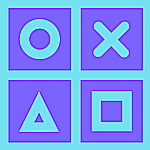Stop wasting your storage and data
WhatsApp is one of the popular social media and chatting platforms that people use at large and plenty of these conversations take place by sharing videos and images.
Whether it is a family group where relatives send “Good Morning” images or college friends bombarding your chats with unnecessary images and videos, you can’t always handle so many messages.
These images and videos that get auto-downloaded, fill up your phone storage space and it can sometimes even run out of space. They also eat up your precious data.
Sitting and deleting all these media files is a huge task
– Genuine whatsapp user
Well, there is a way to stop the auto-downloading of media in your WhatsApp.
The solution is very simple and you can perform these steps on any smartphone, be it iOS or Android.
Here’s how it works
Using Android
- Open WhatsApp on your smartphone.
- On the top right corner, you will see three vertical dots, select it.
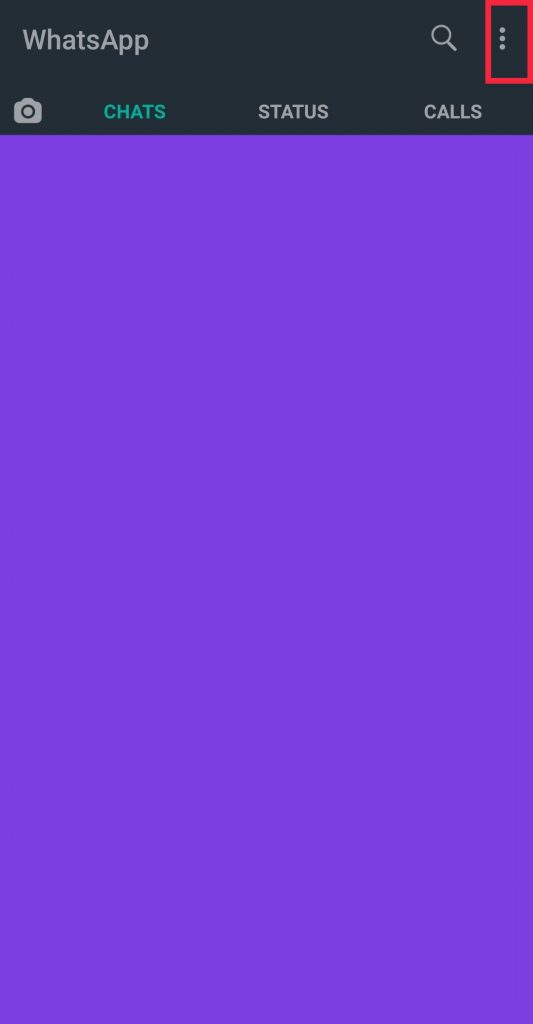
- Now select Settings.
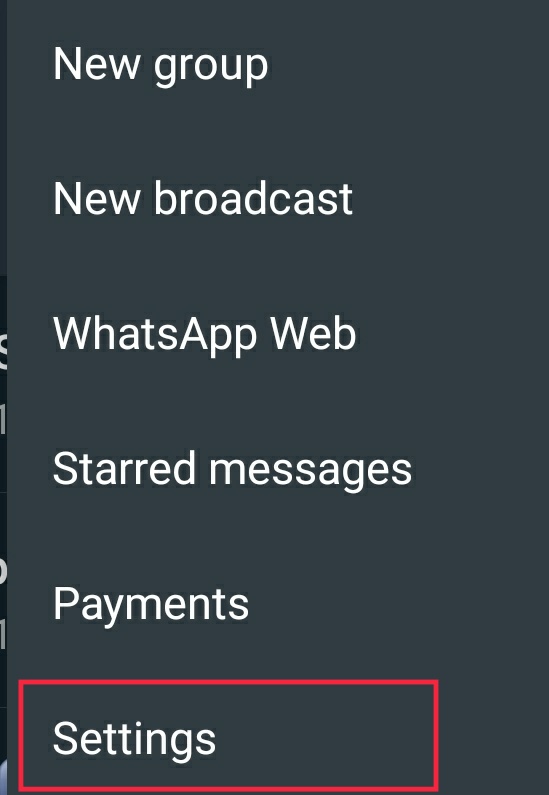
- Choose ‘Storage and Data’ option in the Settings screen.
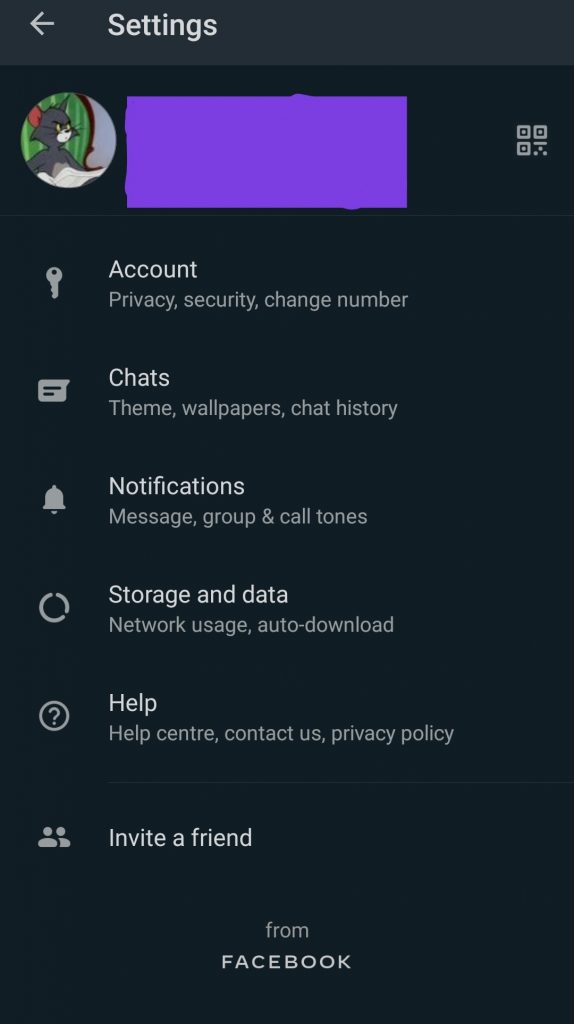
- There will be three options shown as ‘When using mobile data’, ‘When connected on Wi-Fi’, and ‘When roaming’.
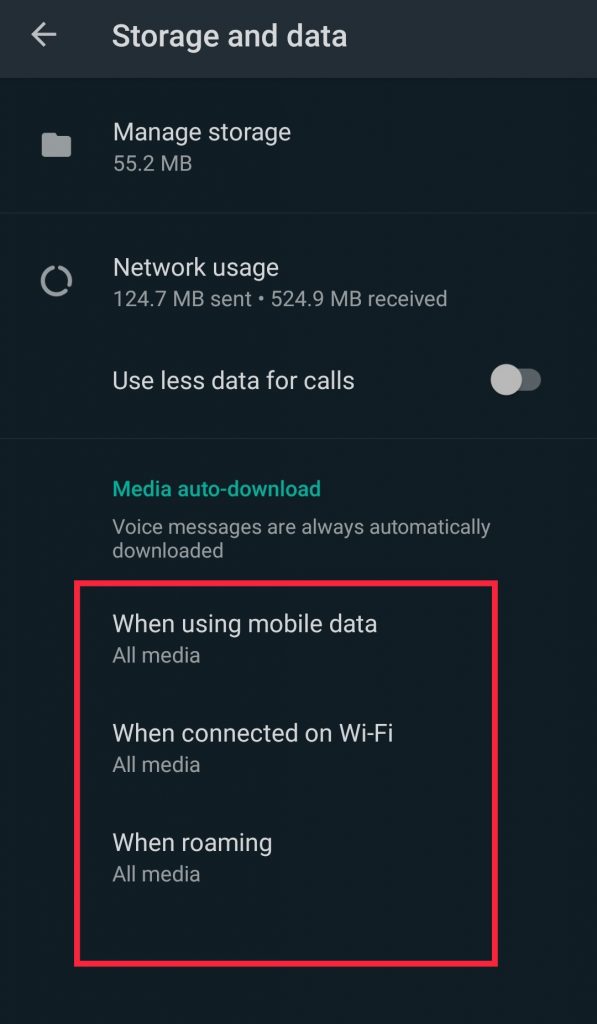
- Suppose, you don’t want auto-media download while using mobile data, then select the option ‘When using mobile data. Uncheck all the media types and select Media.
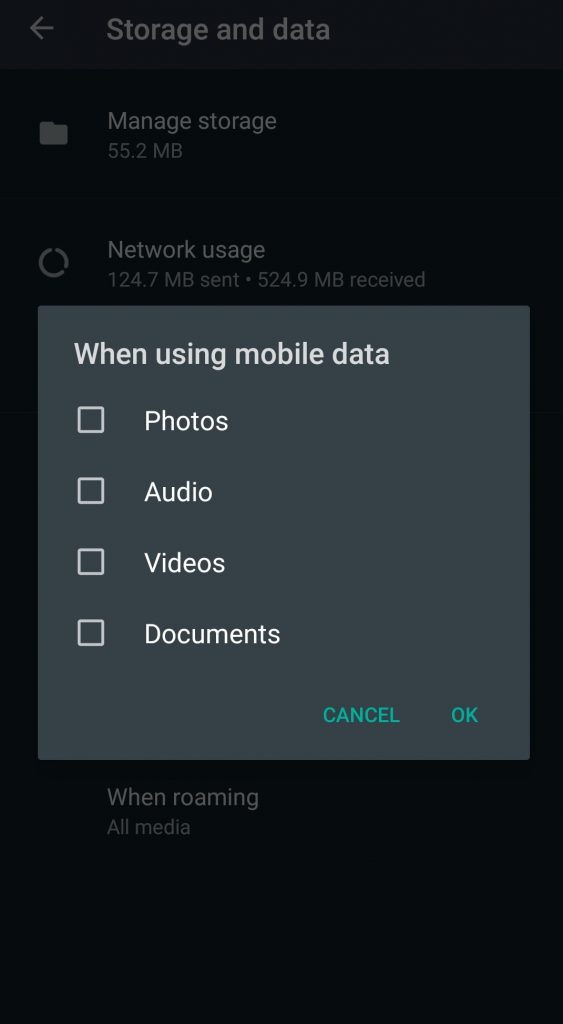
- In the same way, do it for other two options ‘When connected on Wi-Fi’ and ‘When roaming’.
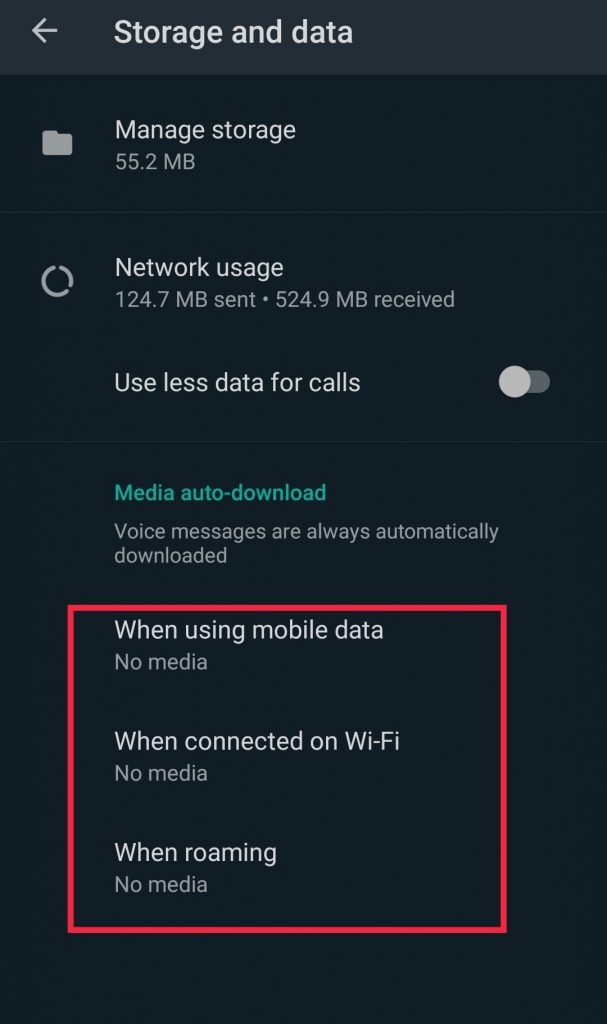
- Media files will not get auto-downloaded now. Instead, you have to select them individually in your chats, and then it will download to your smartphone.
Using iOS
- Open WhatsApp on your iPhone.
- At the bottom, select the ‘Settings’ option and then tap on ‘Data and Storage’. Note: In recent versions of WhatsApp, this option is renamed to ‘Storage and data’.
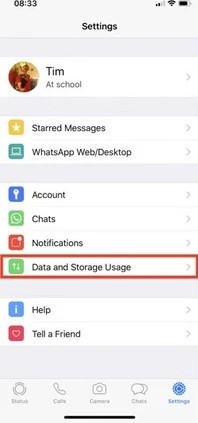
- You will be able to see options shown as ‘When using mobile data’, ‘When connected on Wi-Fi’, and ‘When roaming’.
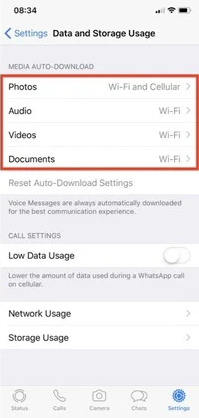
- Just like how it is for Android, select each option individually and uncheck the media types and save the changes.
- From now on, media files will not get auto-downloaded. Instead, you have to select them individually in your chats, and then it will download to your smartphone.
That’s it folks.
Hope you found this article helpful. Share it with your friends and family and don’t forget to subscribe to our newsletter.
Follow our Facebook and Twitter page for more contents and news.