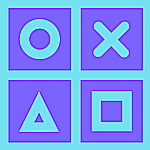Internet connectivity has become a basic human necessity.
With work from home becoming a daily norm, there has been a huge increase in online data consumption. One good way to make sure you don’t run into connectivity issues during work hours from home is to make sure your connection is working at peak speeds.
Today we are going to list down a few simple tips that will speed up your Wi-Fi connection speeds on Windows 10.
Disable background apps
A good way to make sure your bandwidth is not being wasted in tools you’re not going to be using is to disable the Windows 10 apps that you will not be using regularly.
- Open Settings app in your Windows 10.
- Head over to Privacy section.
- In the section on the left, scroll all the way down to Background Apps and turn the service off for the
apps you don’t use often.
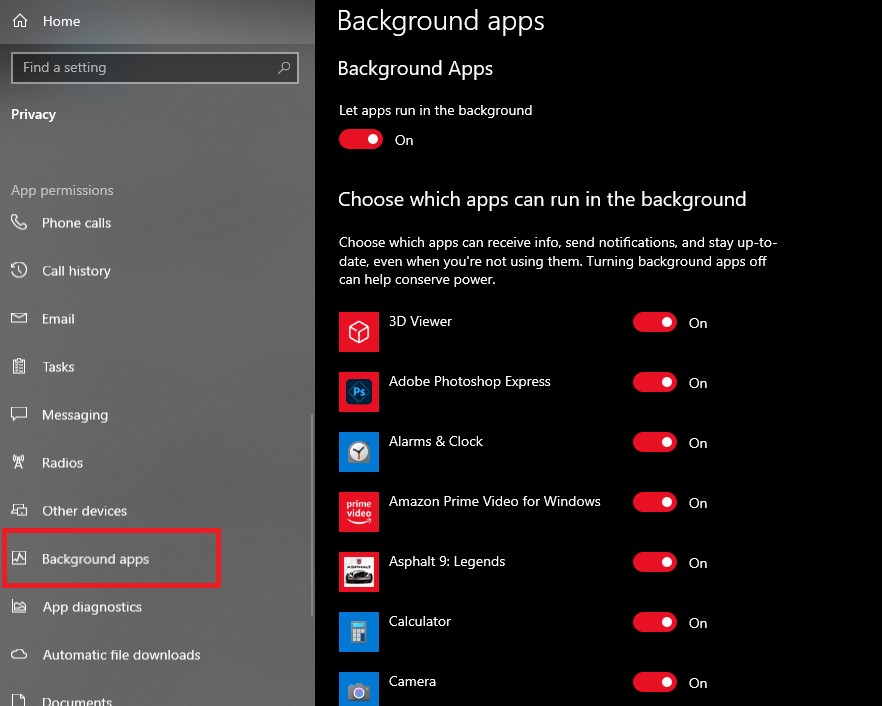
Deactivate Windows update
Windows 10 has this absurd character to automatically download and install updates in the background. While the feature may be useful for some (to keep their devices updated with the latest software and bug fixes),it also means Windows is constantly monitoring its servers looking for new updates.
These updates will even start downloading when you may be working, thereby affecting your download speed. So disabling Automatic Windows Update will also boost your browsing experience. To do this,
- Open Settings app in Windows 10.
- Head over to the “Update and Security” section.
- Select Windows Update option in the left section and choose Advanced Options.
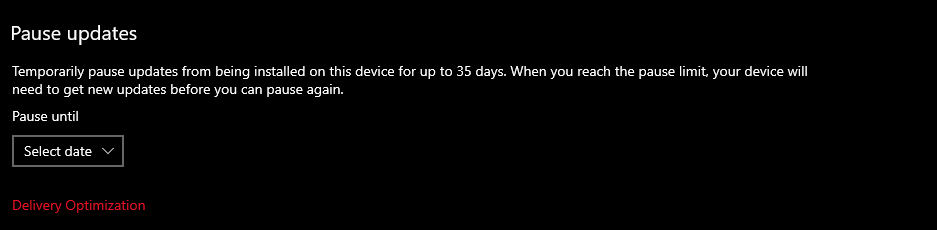
Here you can ‘pause’ updates until a particular date. Also, go back to the Windows Update page and on the panel on the left, choose Delivery optimization.
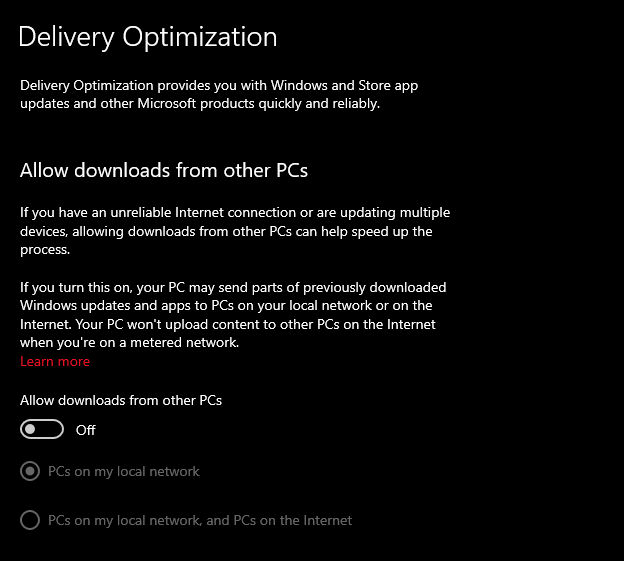
Turn off the main toggle and you’ll also prevent local downloading of updates within your LAN network, saving more precious bandwidth.
Flushing your DNS
Flushing your DNS is a lot like clearing cache memory, except it is for your DNS server. To flush your DNS, simply open the command prompt first by right-clicking on the Start button and choosing Command Prompt.
In the Command Prompt screen, type “ipconfig/flushDNS” and press Enter.
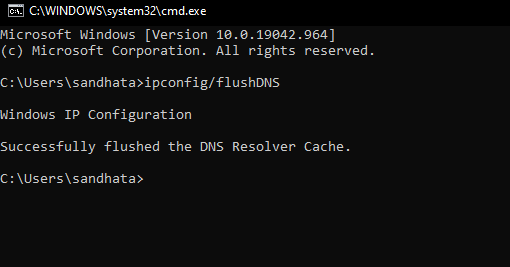
This should flush your DNS.
Use an Ethernet connection instead of Wi-Fi
If you’re having no luck with Wi-Fi, or if you don’t want to invest in a new router, you’ll need to use a wired connection. Hook up your PC or Mac to your router using a good old Ethernet cable. This will deliver the fastest possible speeds for your connection, potentially reaching even 1 GB per second.
Internet over ethernet is always faster than a Wi-Fi connection.
That’s all folks. Hope you like this article.
Follow our Facebook and Twitter page for more contents and news.