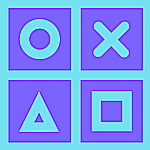It’s pretty darn easy
WhatsApp is one of the most popular messaging platforms in the world. With over a billion user base across the world, users connect with friends and family easily by voice, video and text messages using the platform.

But can WhatsApp messages be sent without typing?
Yes, it is possible.
Using voice recognition software or voice assistants, users can just make use of voice commands for sending WhatsApp messages. Both iOS and Android devices come pre-installed with voice assistants.
Google Assistant introduced the ability to let you send WhatsApp messages by using your voice since 2015. And Apple brought Siri to third-party messaging apps that was leveraged by WhatsApp shortly after the official release of iOS 10.
How to send WhatsApp messages with your voice?
Using Android
- Before we get started, make sure you have the latest version of WhatsApp.
Note: Having latest version of WhatsApp not only provides performance improvements and added features, but also improves security and vulnerability fixes in the app.
- Open Google Assistant in your Android smartphone and make sure it is able to recognize your voice.
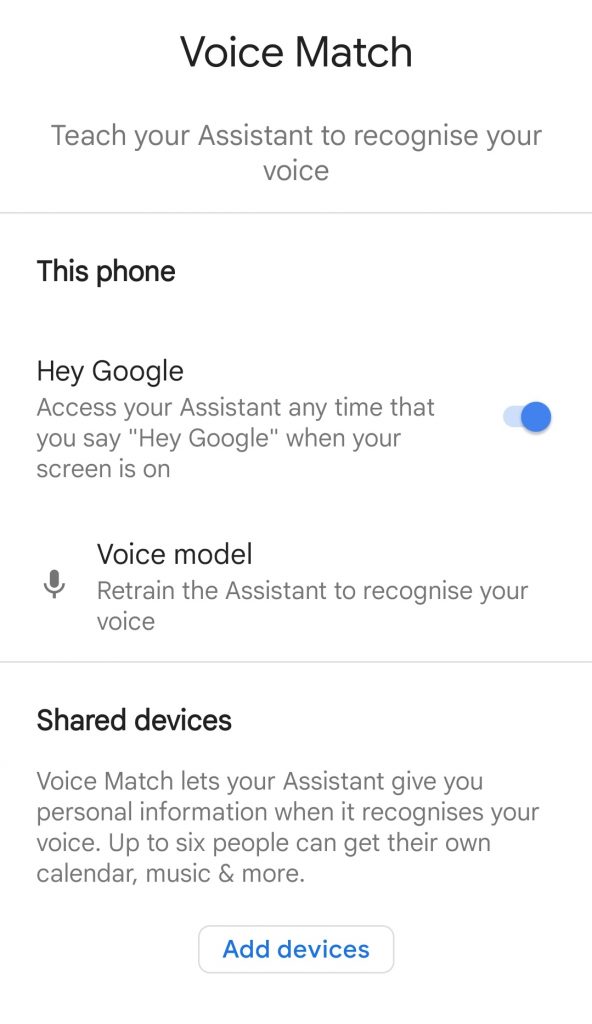
- Once that is checked and confirmed, activate your Google assistant by saying “Hey Google” followed by, “Send a WhatsApp message to <name of your contact>”.
For e.g. Hey Google, Send a WhatsApp message to Mom
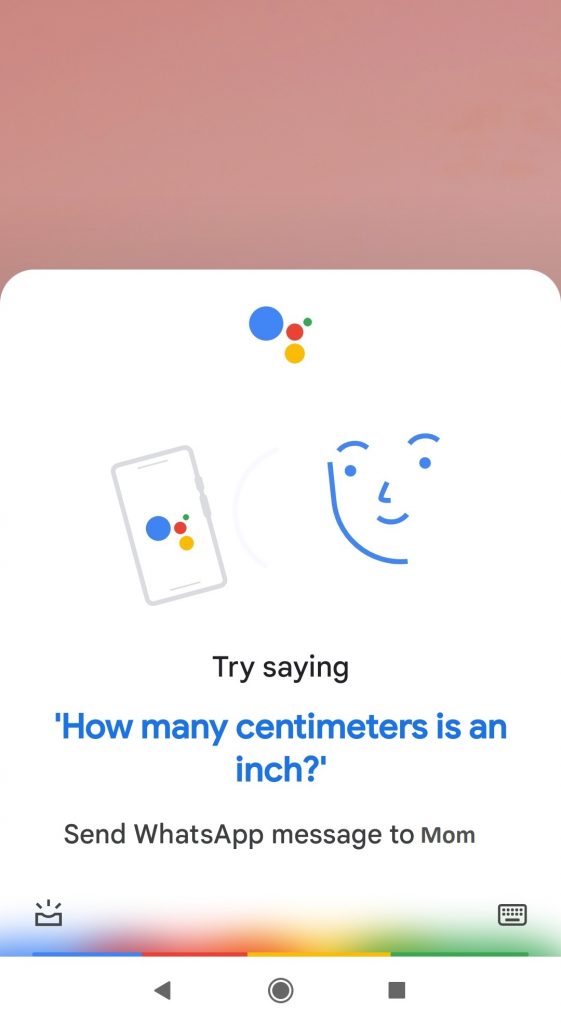
- Now your Google assistant will ask you what has to sent in the message. Respond with your message.
For e.g. Hi, How are you?
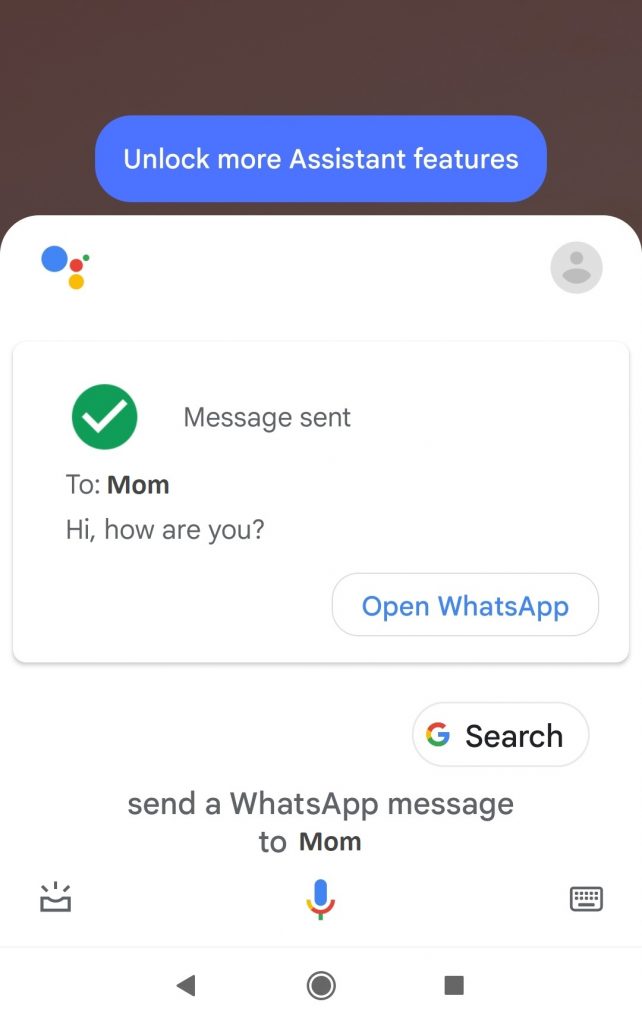
- Google Assistant will now automatically send the WhatsApp message to your contact.
Using iOS
- Before we get started, make sure you have the latest version of WhatsApp.
- Open Settings > Siri & Search in your iPhone. Then turn on Listen for “Hey Siri” option.
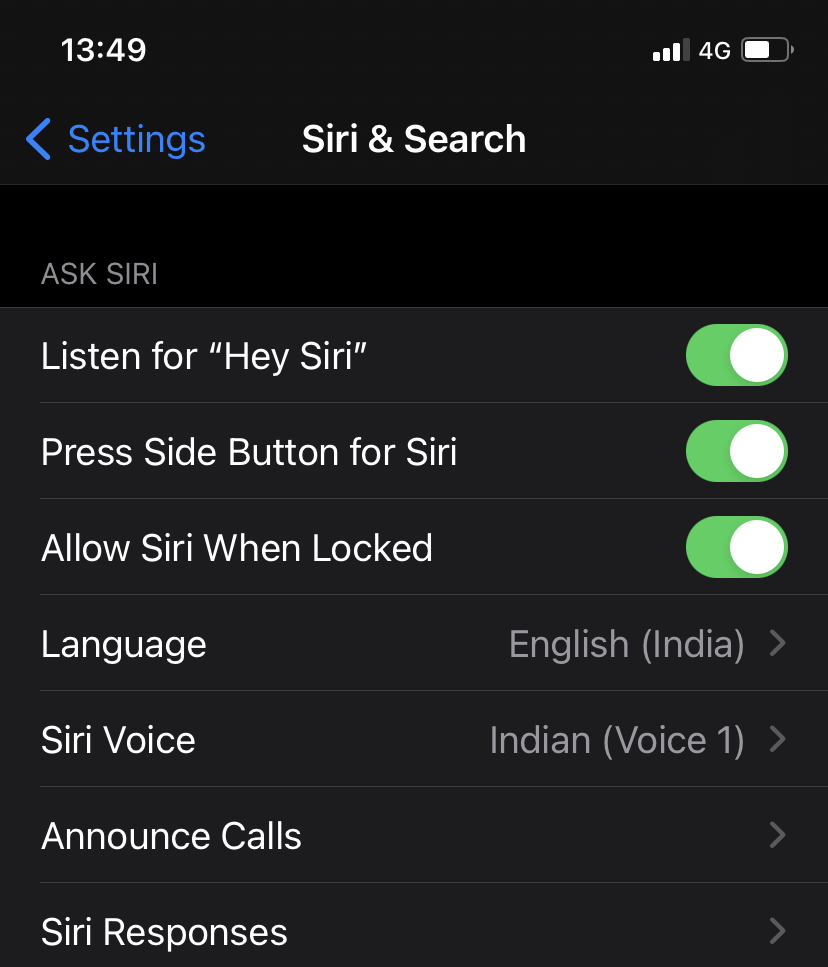
- Once this is done, scroll down and tap WhatsApp and enable “Use with Ask Siri” to activate Siri integration.
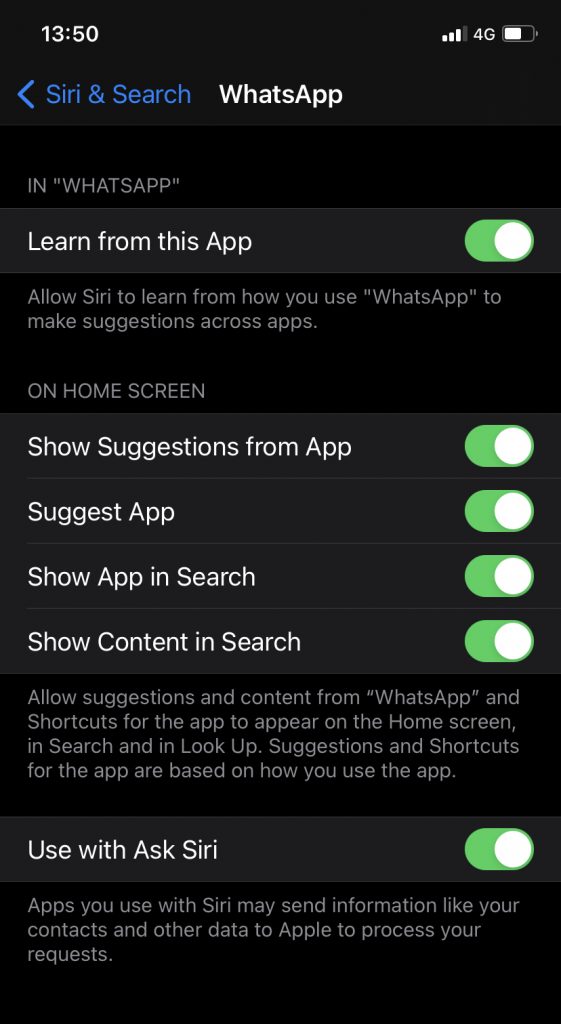
- Now open Siri or activate it with your voice by saying, “Hey Siri” followed by “Send a WhatsApp message to <name of the contact>”.
For e.g. Hey Siri, Send a WhatsApp message to Mom
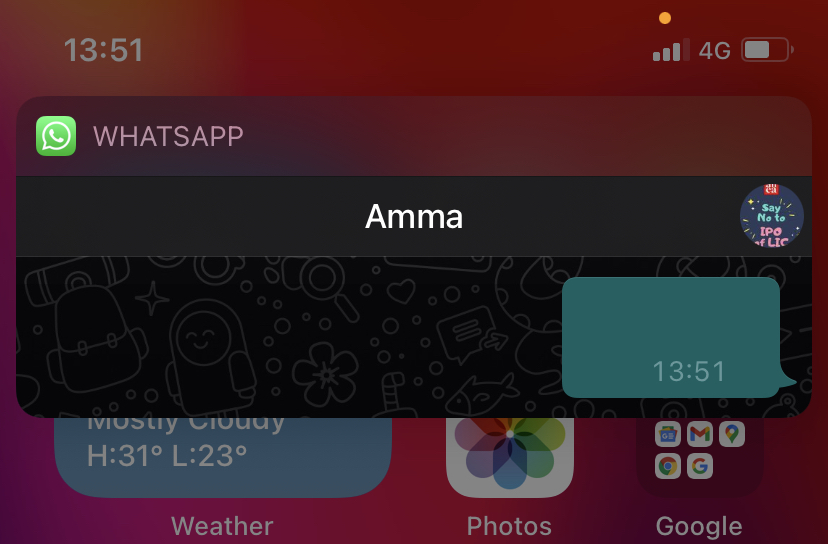
- Siri will ask you what you want to send. You can then tell the assistant the message you want to send to the contact.
For e.g. Hi, How are you.
Note: A preview will appear with your message and Siri will also read it for you.
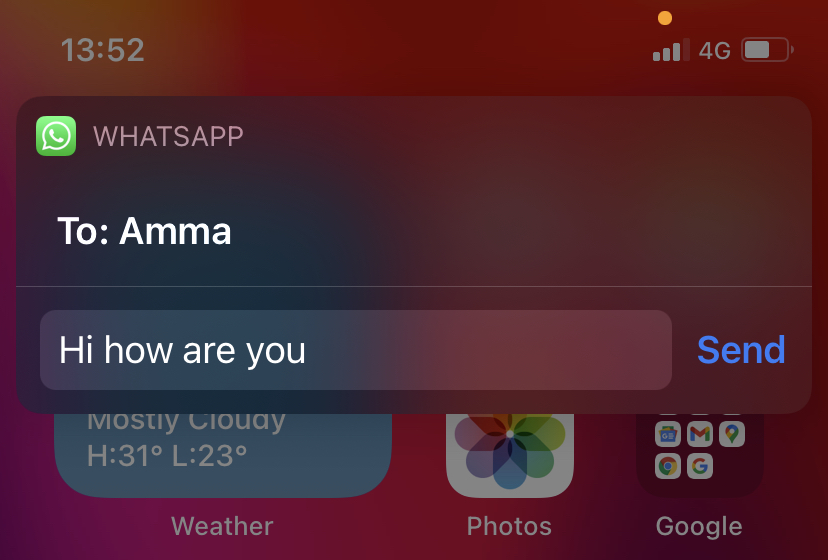
- Siri will ask you if you’re ready to send the message. If you’re fine with the text, you can say “Yes” to send your message to your contact over WhatsApp.
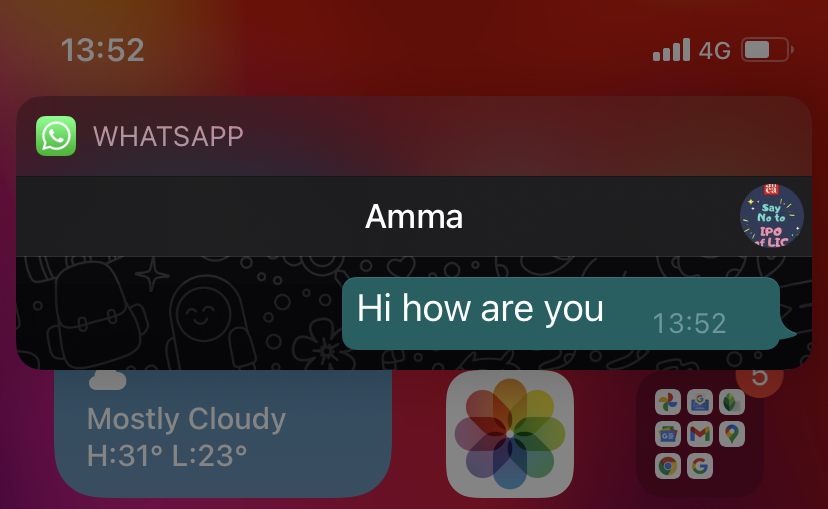
That’s it.
Now use the voice commands and send WhatsApp messages to your loved ones easily without typing in your smartphone.
Thanks for reading and I hope it was worth your time.
If you liked it, please share it with your family and friends. Subscribe to our newsletter for more awesome content and news.
Follow our Facebook and Twitter page for more content and news.